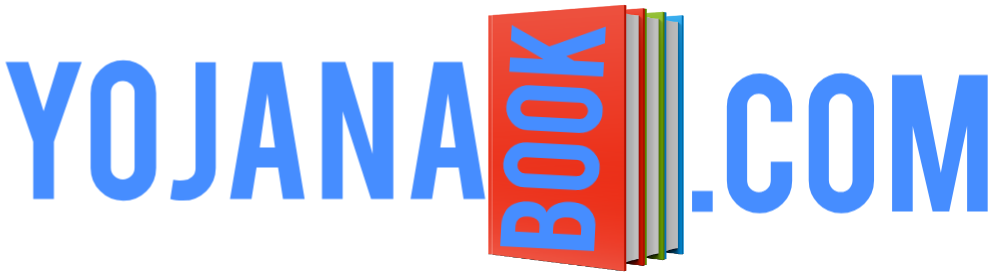Be it a WiFi router or a mobile hotspot, how can you find out how many and which devices are connected to your WiFi? Whenever you tell your WiFi password to many people and later forget to reset it, such a thought comes to mind. Sometimes we also feel that our Wi-Fi has been hacked and someone else is using it or its password has come to be known to a neighbor.
In such a situation, you do not need to worry, because there is some method through which you can locate the phone or other device connected to your WiFi router or mobile WiFi. And once you know, you can easily remove those devices.
It is easy to find out who is using WiFi, which we are explaining below and it is equally easy to remove those devices from your WiFi connection.
In this post, we will tell you the way to detect the device connected to mobile hotspot and the way to detect it from desktop i.e. computer and laptop.
The meaning of detection from laptop and desktop is that if you use any company like Airtel There is an option to detect through software.
Apart from this, if we talk about router, you can easily detect the devices connected to WiFi of any router like Syrotech Router, Excitel WiFi, iBall Baton Router etc.
If we talk about mobile, there are many Android and iOS apps available in it too, by installing which you can find out which devices or mobiles are connected to your Wi-Fi and are using the internet. Apart from this, there is also an option in the settings of the phone which immediately tells how many devices are connected. So let us know.
How to know how many devices are connected to WiFi?
There are three to four ways to find out how many devices are connected to the WiFi of your router, but you will know only the easiest method so that you can know the connected devices immediately.

Find out by logging into your WiFi Router
You use WiFi router of any company, be it Tenda, Sirotek, Excitel, iBall baton, Airtel router, BSNL, Jio, D-Link, TP-LINK router or any other company. Yes, all routers get a username and password to log in and a default IP address for their homepage.
To find out the devices connected to Wi-Fi, you will have to open your router’s IP address in Chrome browser and login. After this, an option named Connected devices, Connected Client List or Attached Devices will appear, by clicking on it you can see the list of all connected devices.
The devices which are connected will be visible in the online box with Host Name and those which are not connected will be visible in the offline device box.
Apart from this, you can also find out through mobile app and this method is even easier.
Can know through mobile apps
If you use an Android smartphone, you can easily locate devices connected to WiFi. There are many Network Tool apps available for this, but only a few do a good job such as Fing – Network Tools and Who Steals My WiFi?. Apps work fine.
By installing either of the two apps, you can scan your WiFi network and find out how many devices, mobiles, laptops etc. are using your home’s WiFi.
For this, first of all you have to connect your phone to your WiFi, about which you want to know. After this, open the Who Steals My WiFi app and scan the network. Now you will see the number of connected devices and along with their name, IP address will also be known.
How to find out who is using your mobile’s hotspot?
The easiest way to find out how many devices or phones are connected to your mobile’s Hotspot or who is using it is through your phone’s settings.
- For this you have to go to the settings of your phone and search for the Hotspot & Tethering setting and open it.
- If this setting is not found then there will be a search box at the top of the phone’s settings, you can search in it.
- After this click on it and open it
- Now open the Wi-Fi hotspot option.
- There you will know how many and which devices are connected.
If you are not able to find out with the above method, then you can also try downloading an app called Mobile Hotspot.
How to remove connected device from Wi-Fi and Hotspot?
The best way to remove or block devices connected to Wi-Fi or your mobile hotspot is to change the password of your Wi-Fi and hotspot. With this, all the phones or other devices using your internet will be terminated, that is, they will get authentication error and will start asking for a new password. This way those devices will not be able to use your internet.
conclusion:
In this way, you can easily find out how many and which devices are connected to your WiFi and hotspot. Apart from this, you can also change the password directly to remove them.