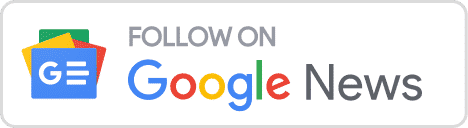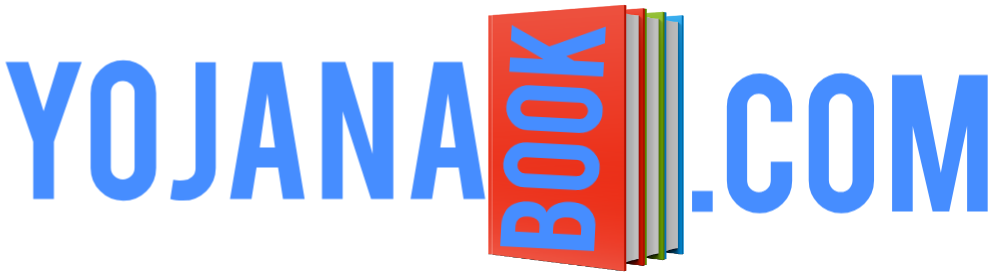Hello friends, all of you are welcome in this post. In today’s post, we will learn how to apply Personal Loan Online from Money View App.

To take a loan from Money View, you have to first download its app. You will find the link of the App below. You can download this app by clicking on the link.
App link : Money View

After downloading the app, you have to open this app. As soon as you open the app, this page will come in front of you. You will get the option of Get Started below in this page. You have to click on it.

Now you have to give permissions.

Now you have to give permissions to everything. And everyone has to allow it.
HDFC Bank से Personal Loan कैसे ले? – https://www.hdfcbank.com/

After this you have to type your email id and mobile number. And submit the otp.

Now you have to select the Employment Type. As if you are Salaried or Self-Empoyed. You are whatever. He has to be selected.

If you select Salaried in Employment Type. So you have to tell below. How much salary do you get? And this has also been told to you below. How much salary should you have in which city. for LOan. And you have to tell. How do you get salary. get cash. Or get it in your account.

Now you have to click on Continue.

Now you have to fill personal information. Like you have to select your gender. And you have to type your name. Which is on your Pan card. And then you have to type your date of birth. And you have to type your full address.

After filling all the information you have to come down. And tick the terms and condition. And click on Get offer.

Now this page will come in front of you, will show you all the information given by you in this page. If you want to make any kind of edit, then for that you can edit the information by clicking on the edit button. And if the information given by you is correct then you just have to click on confirm.

As soon as you click on confirm, it will show you how much loan you can get. And also he will show you how much you have to pay monthly emi. Now you have to click on okey.

By doing this, you can get as much loan as you can in front of you. He will show. As you can see. That we can get a loan of Rs 2,70,000. So if you want less loan then you will set it. After this, for how many months you will get the loan below. He will show. And it will also show how much emi you will make for a month. The amount given to you in the loan to you. How much do you have to charge for that amount? He’ll show that too.

After setting up now, you have to click on the Apply Now button.

Now you will come to this page, in this page you have to type your company name. And have to select it. After that you have to click on Done.
Instant personal Loan from Money View App | Money view Loans

As soon as you select the company, it was given to you by your own in front of you. Email id has to be typed. For example, if you work in a company, then you are given a professional email ID. For example, if your name is ram, then the professional email ID that the company will give you will be doing something like this. Ram@company.com means your name and then @ followed by whatever name your company may be. If you do not have professional email ID, then you have to tick I don’t have professional email ID. If you do not have a professional email ID on you, then it may take time for you to get the loan.
After this you have to select the purpose to take the loan. For that you have to click on the option of loan purpose.

After doing this, the loan category will come in front of you, then you have to select it. What type of loan do you need? You have to select from the loan category.

After filling all the information, you have to click on Continue.

After this you have to type the address and also fill the information given below. And click on Continue.

Now select whatever document you want to upload. For loan, you have to upload both PAN card and aadhaar card. For example, you have to upload aadhaar card and then any other document in the address proof.

Now you have to upload photo and video. For that you have to click on Done.

To upload a photo, you have to click on the option of photo. As soon as you click on the icon of the photo, the camera will open in front of you. You have to click the photo. And click on done. After this you have to click on the icon of the video to upload the video. As soon as you click on the video icon, this page will come in front of you. You have been told on this page. That’s how you have to do video recording. You have to show your PAN card in your hand while recording the video. And you have to tell your name. And you also have to say this in the video. Have applied for your loan. After doing this, you have to click on the continue button.

Now you have to fill the bank details. And click on Verify now.

After doing this, 1 rupee will be sent to your account. to verify.

Now you will come to this page. Verify Bank Statement has to be done in the page. You can verify the Bank Statement in two ways. The first Upload Manually and the second Send By Email, whatever way you have to verify the Bank Statement.

After doing this, how much loan is in front of you. And how much file charge will you have to pay. And for how many months have you been given the loan. And how much interest rate will you have to pay for the loan. Now all you have to do is click on the submit button for the loan.

After doing this, your loan application will be submitted. Now your document will be verified in 24 hours.

As your document will be verified, after that you will have to enable Enable EMI Auto Debit in your account. Then you have to complete the Review & Submit Loan Agreement. And then by going you will complete Money Transferred To Bank. After doing this, your loan amount will come in your account.
So friends, you can apply for loan from Money View App in this way. Friends, if you liked this post of ours, then share this post of ours with your friends. Friends, thank you all for reading this post. Have a nice day to you and your family.